Toggle in SwiftUI
Nov 26, 2022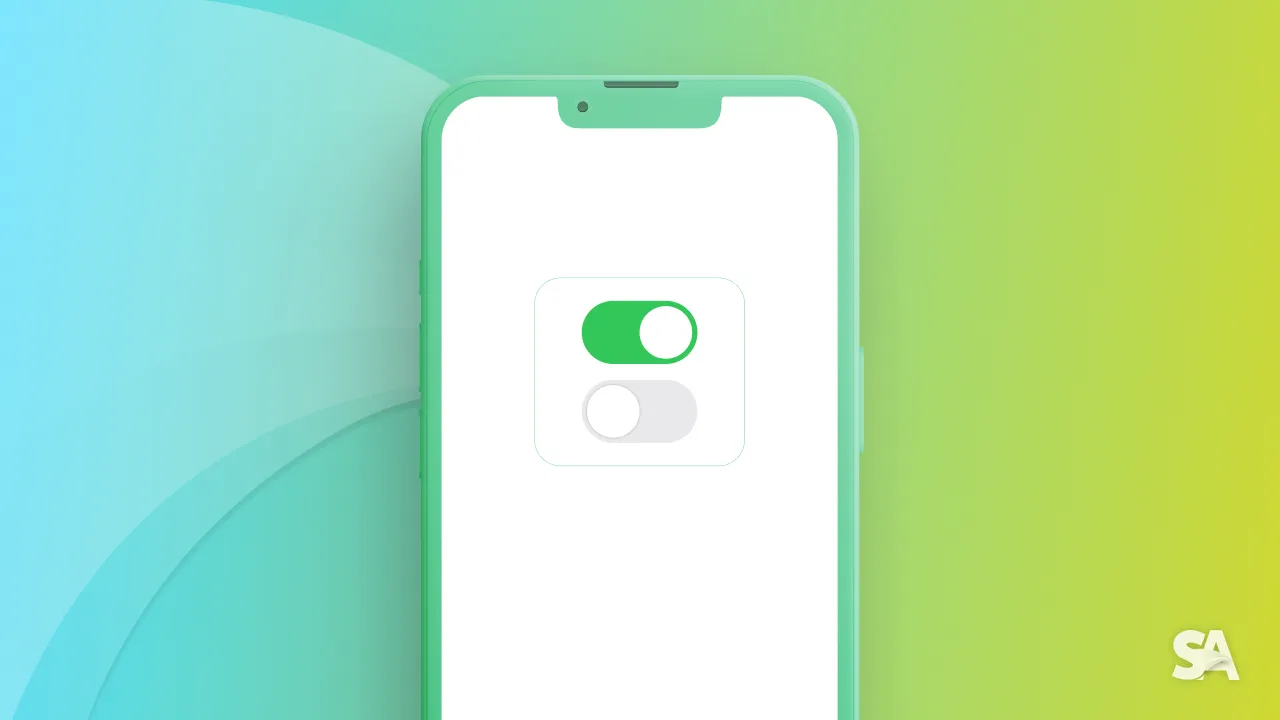
Toggles are some of the most used UIControl in iOS Apps since it lets let you switch between a binary state - true or false, 0 or 1.
You are most likely to encounter a toggle in settings or some kind of list view. But regardless of your app has settings or not, it doesn't hurt to learn about Toggle in SwiftUI. Before diving into a toggle, let's take a look at Human Interface Guideline.
Note: This is UIKit equivalent of UISwitch

Takeaways from Human Interface Guideline
- Recommended to use it in table row only.
- Recommended not to add a lot of labels for description.
Basic Implementation
For you to implement a basic toggle, you require a binding boolean and a string that would label the string. Let's give it a try.
@State var isOn = false // 1
var body: some View {
Toggle("Airplane Mode", isOn: $isOn) // 2
.padding()
}
Result:

Code Explanation:
- Defining a bool variable
isOnwhich is later used in the toggle init as a Binding. - Displaying a toggle with initialize of label and
isOn.
In the case you are looking for a custom modifier, you can go for the init with label.
@State var isOn = false
var body: some View {
Toggle(isOn: $isOn, label: { // 1
Label("Airplane Mode", systemImage: "airplane") // 2
})
.padding()
}
Result:

Code Explanation:
- Defining toggle with
labelinit. - Using a Label with some relevant text and airplane SF symbol.
Styling appearance
You can apply all the style modifiers that are applicable to a SwiftUI view. But there are a couple of styles which are specific to button toggle.
Eventhough, there are a couple of style which are highlight worthy. One is to use a toggle style of button (by ButtonToggleStyle) and have a button that changes the background color based on the toggle state.
Toggle(isOn: $isOn, label: {
Label("Airplane Mode", systemImage: "airplane")
})
.toggleStyle(ButtonToggleStyle())
.foregroundColor(.orange)
.padding()
Result:
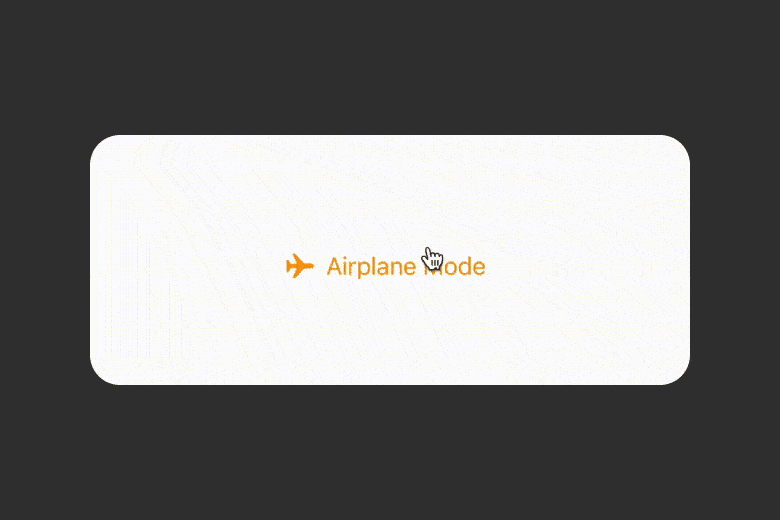
Another way, which is default and the one that you are most likely to encounter is the toggle switch way where there is a switch and you can turn it off and on.
Toggle(isOn: $isOn, label: {
Label("Airplane Mode", systemImage: "airplane")
})
.toggleStyle(SwitchToggleStyle())
.foregroundColor(.orange)
.padding()
Result:

If you have a switch and you want to change the tint color, you can do it by using tint(...) for iOS 15 and later.
struct ToggleUI: View {
@State var isOn = false
var body: some View {
Toggle(isOn: $isOn, label: {
Label("Airplane Mode", systemImage: "airplane")
})
.toggleStyle(SwitchToggleStyle())
.tint(.gray)
.foregroundColor(.orange)
.padding()
}
}
Result:
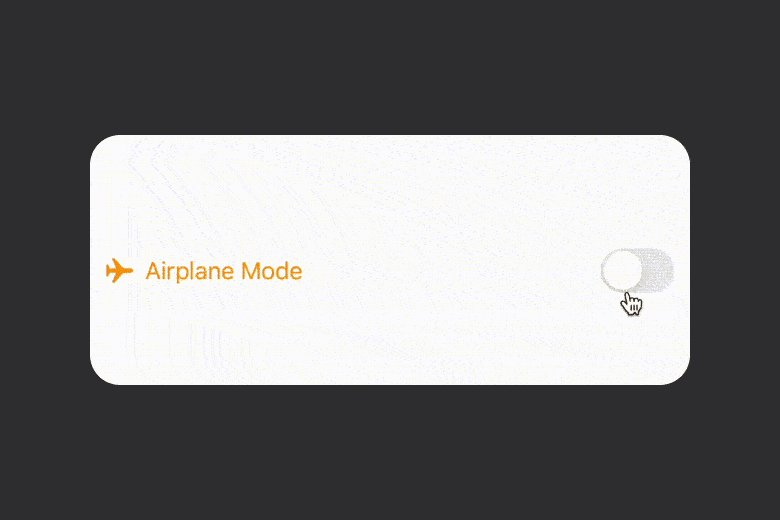
For iOS 15 or earlier, you can use the following style modifier:
.toggleStyle(SwitchToggleStyle(tint: .gray))
Concluding the article, today you learned about how to integrate a toggle switch in your app and you can customize it in form of a button and change the tint color.

